Locate a Nearby ATM or Branch
Use the feature to locate the nearest ATM or branch based on your current location. You can apply filters and search for ATMs/branches by providing your postal code or city details, view nearby ATMs or branches in a list or on a map, and view details of the ATMs or branches.
Menu path: Web Channel > Side Menu > About Us > Locate Us
Alternatively, you can click Locate Us from the footer of the sign in page and any page displayed after you log in to the application.
Menu path: Mobile Native > Menu > Locate Us
Alternatively, from the Sign In screen, you can tap Locate.
Online Banking
This section consists of the following sub-features:
View a nearby ATM/Branch
By default, the app displays the nearest ATM/branch of your bank on the Maps screen in both list-view and map-view formats. When you use this feature for the first time, the app requests your permission to access your current location. If you click Block, the app displays a message that the browser does not support Geo-location and does not display the maps screen. Click Allow. The app displays the ATMs and branches near your current location on the maps screen. The app indicates your current location by using a different-colored pin. If no results are found, the app displays an appropriate alert message. You can also switch between maps-view and satellite-view.
By default, the app displays all the ATMs and branches near you together in All tab. Select ATM or Branch tab if you want to view only ATMs or branches near you.
Click the branch/ATM icon on the map or list to view its location and open/closed details. Click on the required branch/ATM from the list to view further information.
Click the center icon to navigate to the current location within the map.
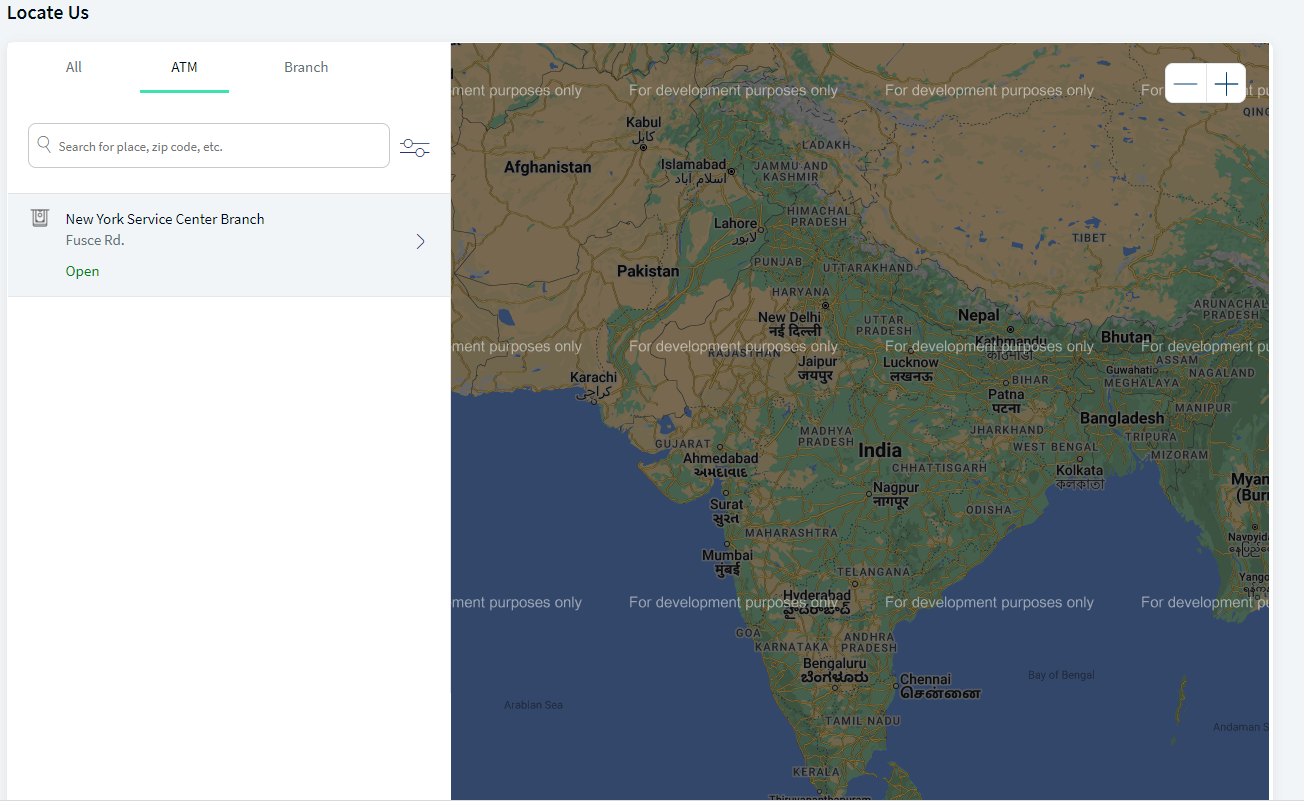
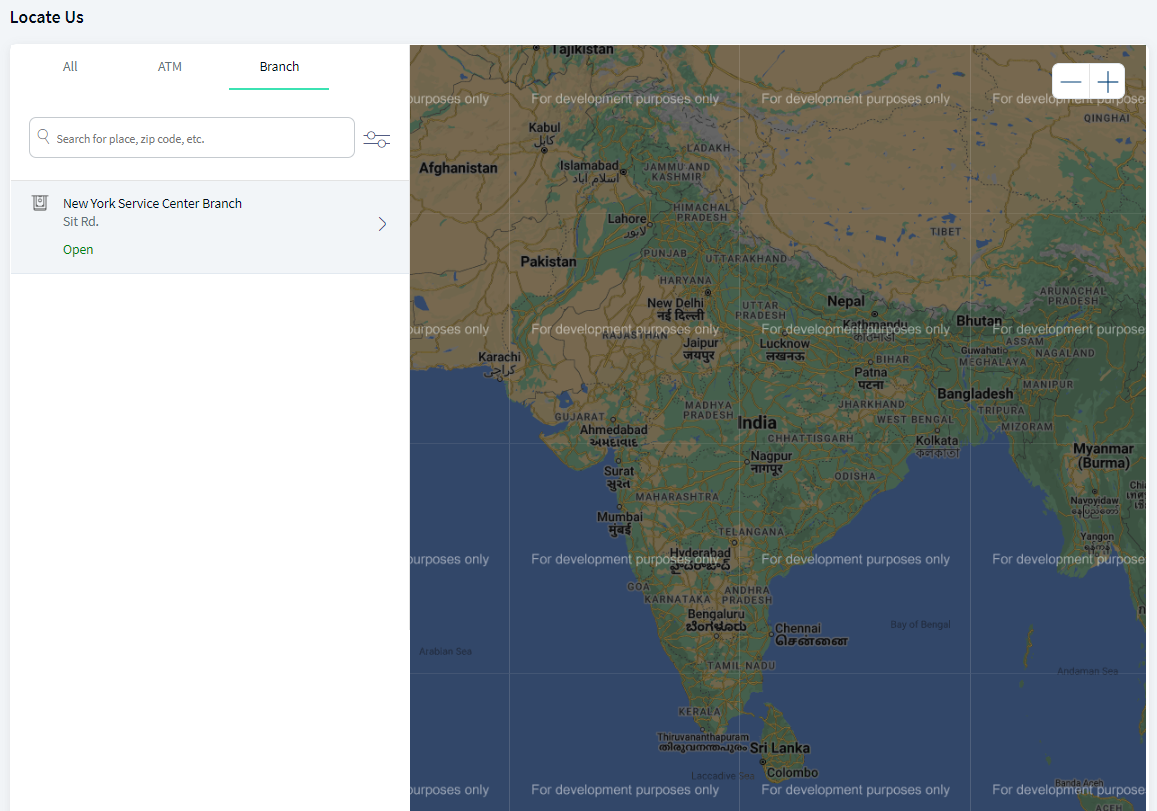
Search for an ATM/Branch by using Filters
Use the feature to apply filters and search for an ATM/branch.
You can search for a branch or ATM by entering a ZIP code, city name, or state name in the Search bar. You can also search and filter ATMs based on the features that they support. For example, if you want to search for all the ATMs that have a surcharge-free facility. You can filter for only branches, only ATMs, or both ATMs and branches.
When you open the Map view, the app displays the first item in the list in the center of the map with a default zoom of 5 miles (8 km) and shows all the other pins applicable in that region. Each pin is located in the exact latitude and longitude of the ATM/branch.
The pin image for ATMs is different from that of branches. When you click each pin, the app displays the following attributes: Name, Address, and Status (whether open or closed at that point of time). The app also displays the current status of the branch/ATM (whether open or closed at that point of time) on the list screen.
Click the filter icon located beside the Search bar. The app displays the Views and Filters screen.
You can click any filter option, such as Safe Deposit Box and Drive-Up ATM, in the Services field to search for a specific service that an ATM or branch provides. You can select multiple service options.
Click Apply to view the search results in both list-view and map-view formats. If there are no results for the filter that you applied, the app displays an appropriate message. Click Clear Search to clear the search criteria and search results.
If you want to cancel the search process, either click Cancel or the X icon. The app navigates you back to the previous screen.
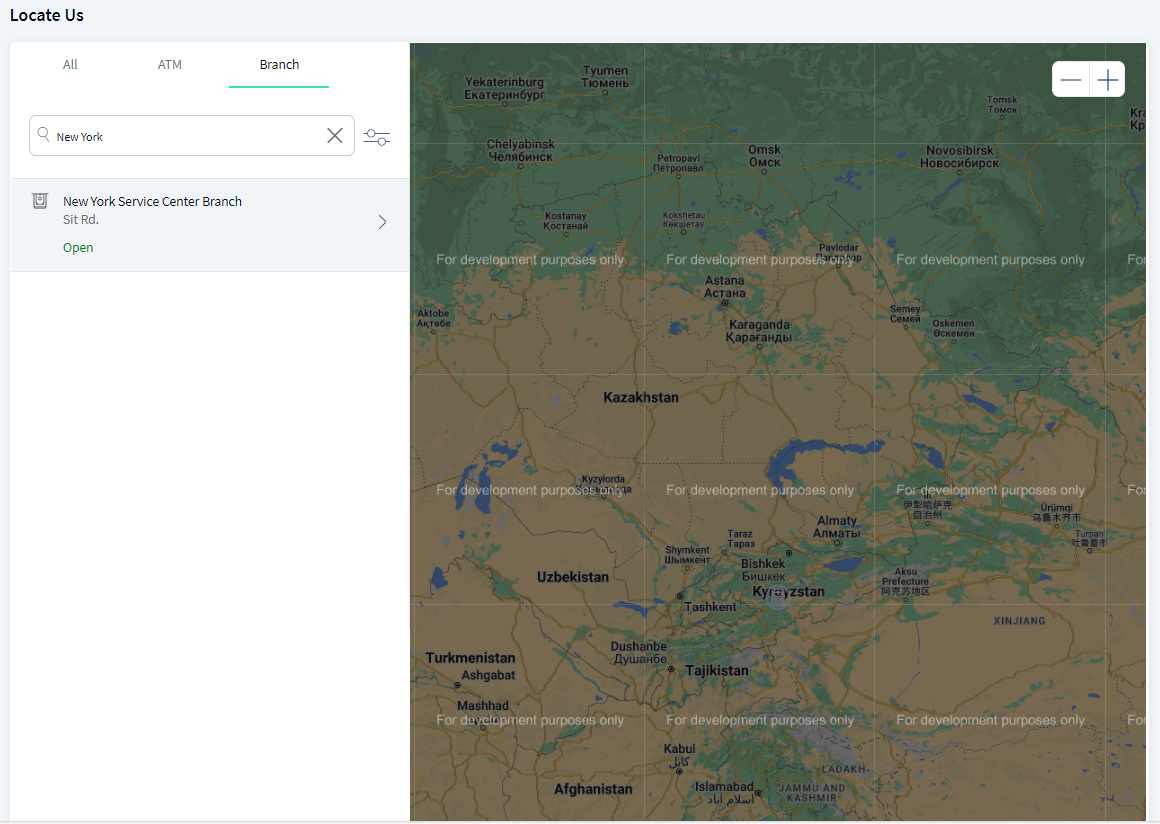
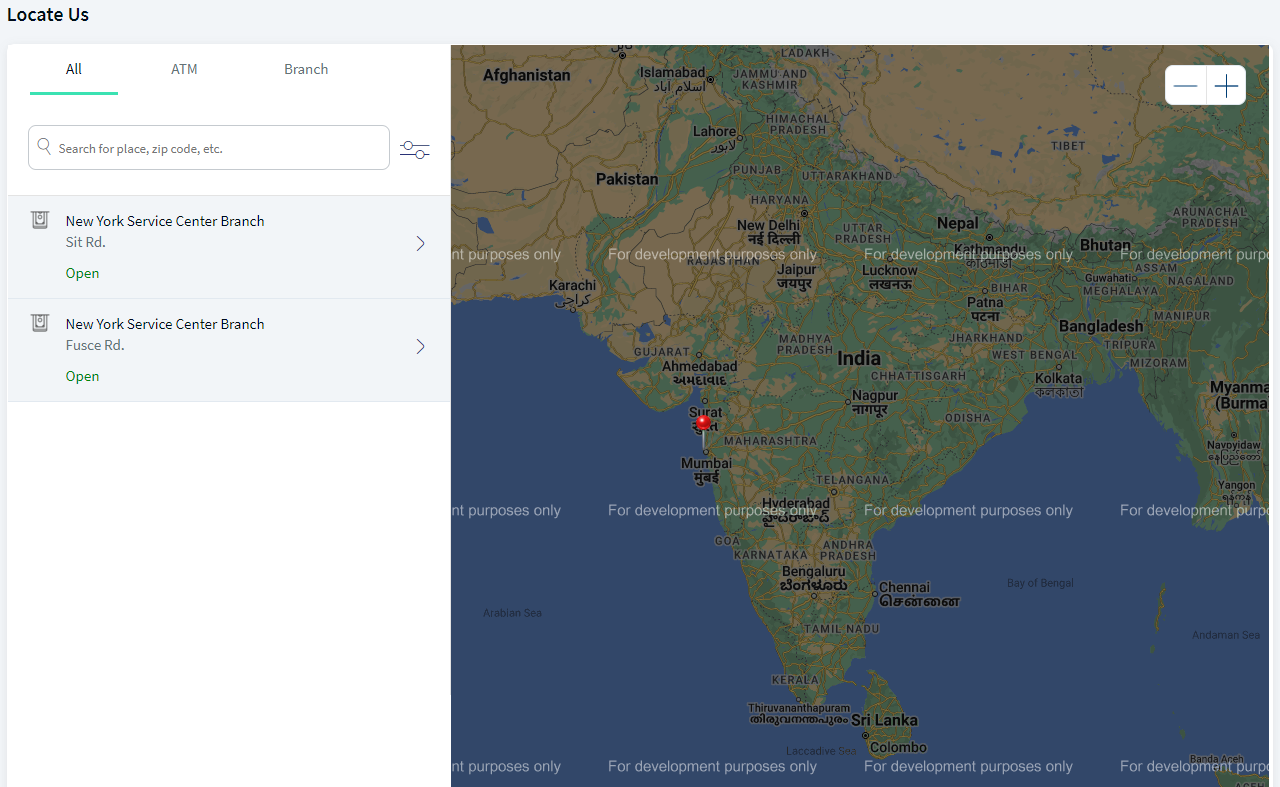
View ATM/Branch Details
Use the feature to view the required ATM/branch details.
The app displays the details of each branch/ATM that you select from the list or map. The details include the name, address, status (whether open or closed at that point of time), hours of operation, phone number, and available services. Click the ATM/branch icon on the map or list to view its location and open/closed details. Click the required ATM/branch to view further information on the details screen. If the details of the selected ATM/branch are not available, the app displays an appropriate message.
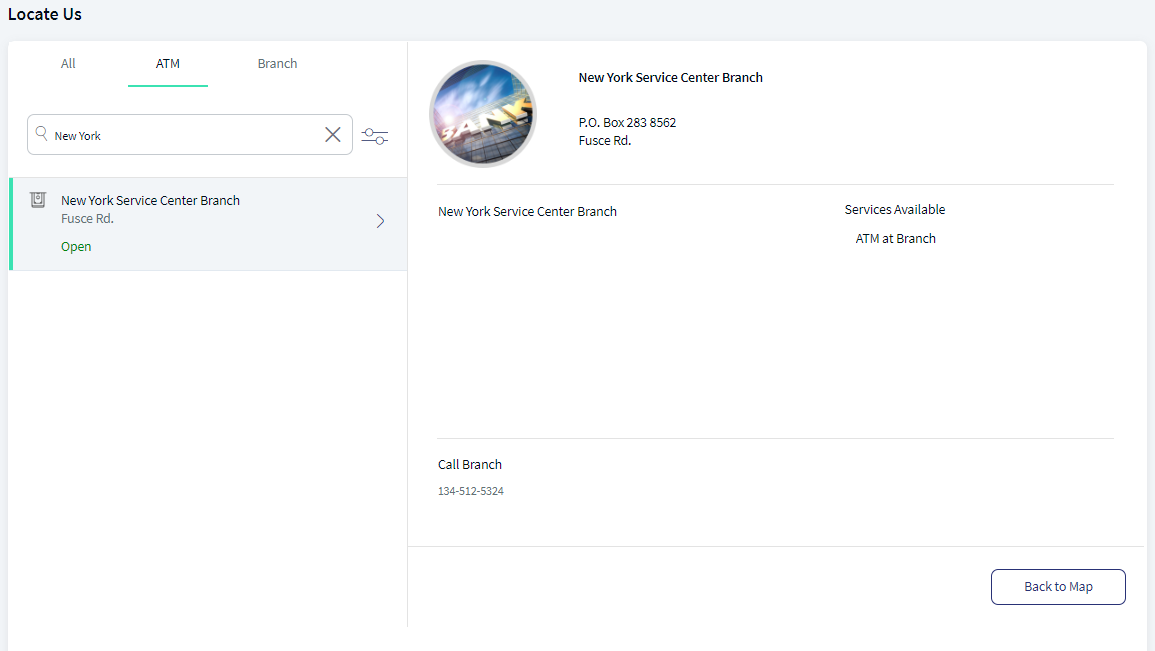
Mobile Banking
This section consists of the following sub-features:
- View a nearby ATM/branch
- View list or search for ATMs/branches by using filters
- ATM/Branch details
- Get directions to an ATM/branch
View a nearby ATM/Branch
The app displays the ATMs and branches near the current location on the maps screen. The app displays your current location by using a different-colored pin.
From the Menu, you can tap Locate. Alternatively, from the Login screen, you can tap Locate. The app requests your permission to access the current device location. Tap Allow. If you tap Don't Allow, the app does not display the maps screen and requests you to turn on Location Services from your device Settings and try again.
By default, the app displays the nearest ATM of your bank on the maps screen. When you use this feature for the first time, the app prompts you to enable your Location setting. If your device's Location setting is turned off, then the app displays the default map page (with the bank's main branch city locations). If no results are found, the app displays an appropriate native alert.
You can tap ATM to view the nearest location (depending on your current device location) of your bank ATM within the map. You can tap Branch to view the nearest location (depending on your current device location) of your bank branch within the map.
You can tap the branch/ATM icon on the map or list to view its location, name, and open/closed details at the bottom of the screen. You can tap the on the name of the ATM/branch to view further information on the branch/ATM details screen, such as the distance from your current device location, the weekly availability times, and the available banking services.
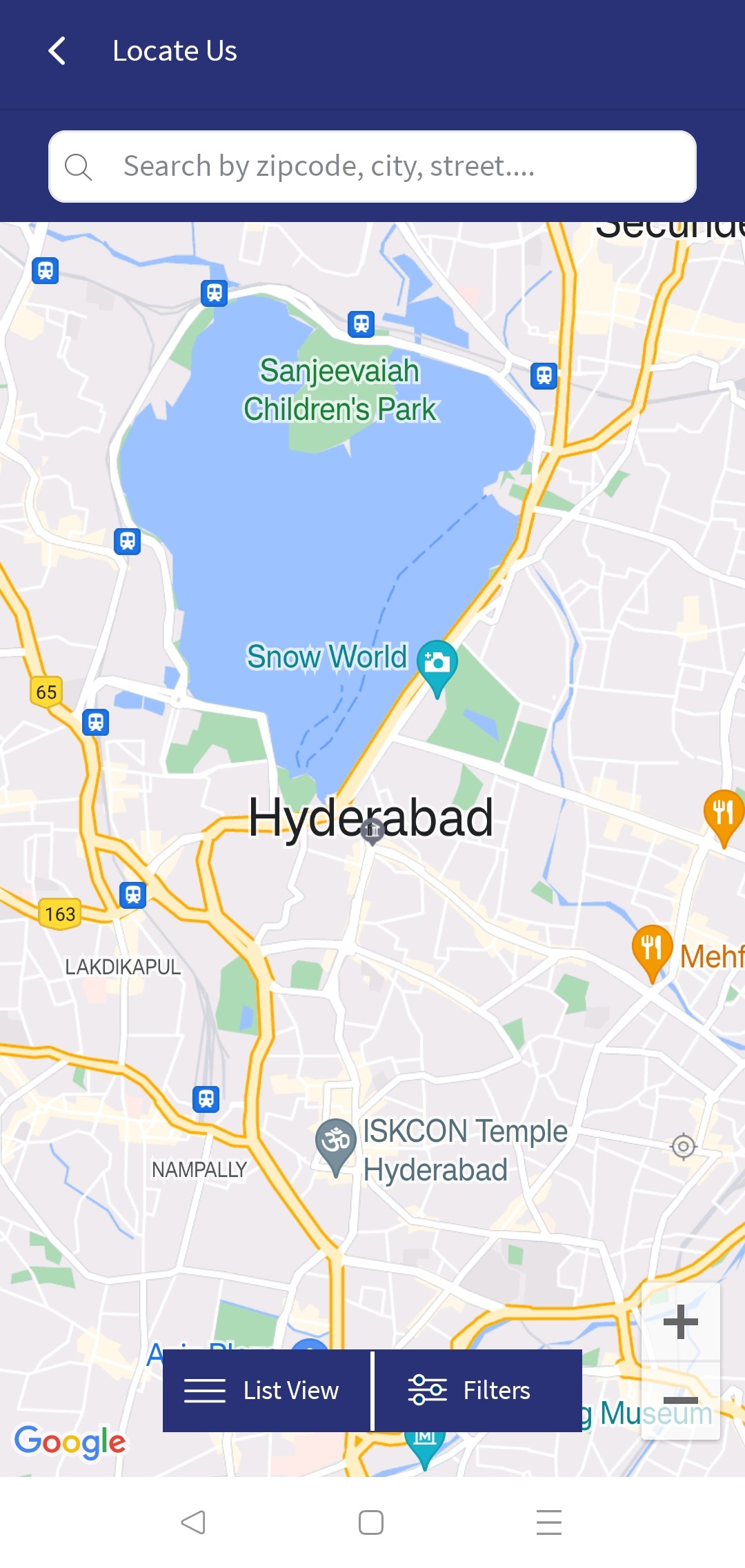
View List or Search for ATM/Branch by using Filters
You can search for a branch or ATM by entering a ZIP code, city name, or state name. The app remembers and displays the entered search/filter criteria as long as you are on the Locations screen. You can also search and filter ATMs based on the features that they support. For example, if you want to search for all the ATMs having locker facility. You can filter for only branches or only ATMs.
When you open the Map view, the app displays the first item in the list in the center of the map with a default zoom of 5 miles (8 Km) and shows all the other pins applicable in that region. Each pin is located in the exact latitude and longitude of the ATM/branch.
The pin color/image for ATMs is different from that of branches. When you click on each pin, the app displays the following attributes: Name, Address, and Status (whether open or closed at that point of time). The app also displays the current status of the branch/ATM (whether open or closed at that point of time) on the list screen.
Tap the filter icon located at the bottom-right corner of the maps-view or list-view screen. The app displays the Advanced Filter screen.
You can tap the Select Search Range drop-down list to choose the search parameter radius.
You can select the branch or ATM from Show section if you want to view the list which includes only branches or ATMs.
You can tap an option in the Services field to search for a specific service that an ATM or branch provides. You can select multiple service options.
Tap Apply to view the search results in a map-view or list-view format. If there are no results for the filter that you applied, the app displays the "No results found matching your search criteria" message.
If you want to clear the search parameters and create new search criteria, tap Clear.
If you want to cancel the search process, tap the back arrow. The app navigates you back to the previous screen.
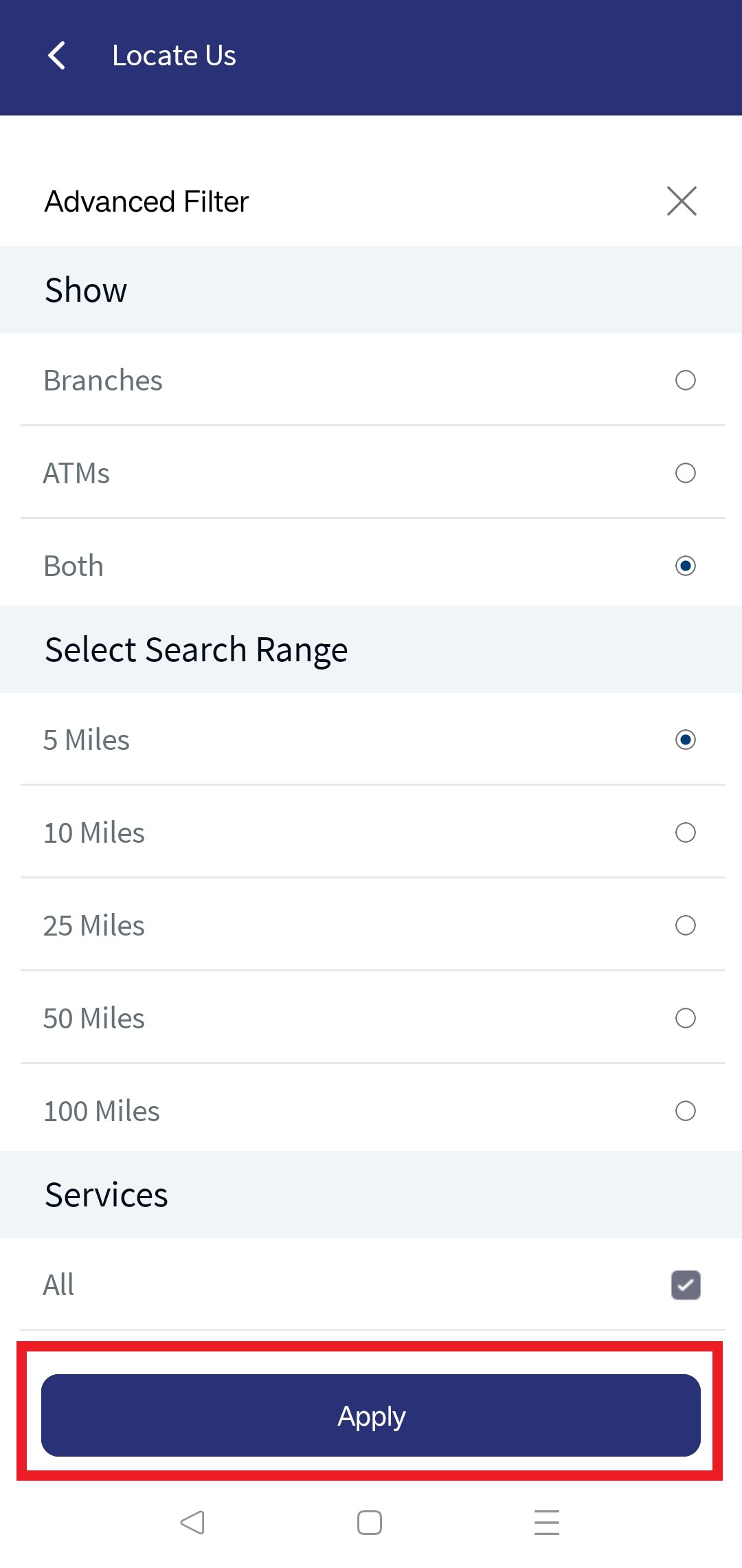
ATM/Branch Details
The app displays the details of each branch/ATM that you select from the list or map. The details include the name, address, distance from current location, status (whether open or closed at that point of time), hours of operation, and services available.
Additionally, use the feature to view the services and functionalities supported by ATMs near your current location. The app displays the following features about any ATM near you:
- If the ATM supports cardless cash functionality
- If the ATM has cash in it currently
The app does not display the ATMs that are not functional.
You can tap the branch/ATM icon on the map or list to view its location, name, and open/closed details at the bottom of the screen. You can tap the on the name of the ATM/branch to view further information on the branch/ATM details screen, such as the distance from your current device location, the weekly availability times, and the available banking services.
In addition, you can get directions to reach the branch/ATM.
If the details of the selected ATM/branch are not available, the app displays an appropriate message.
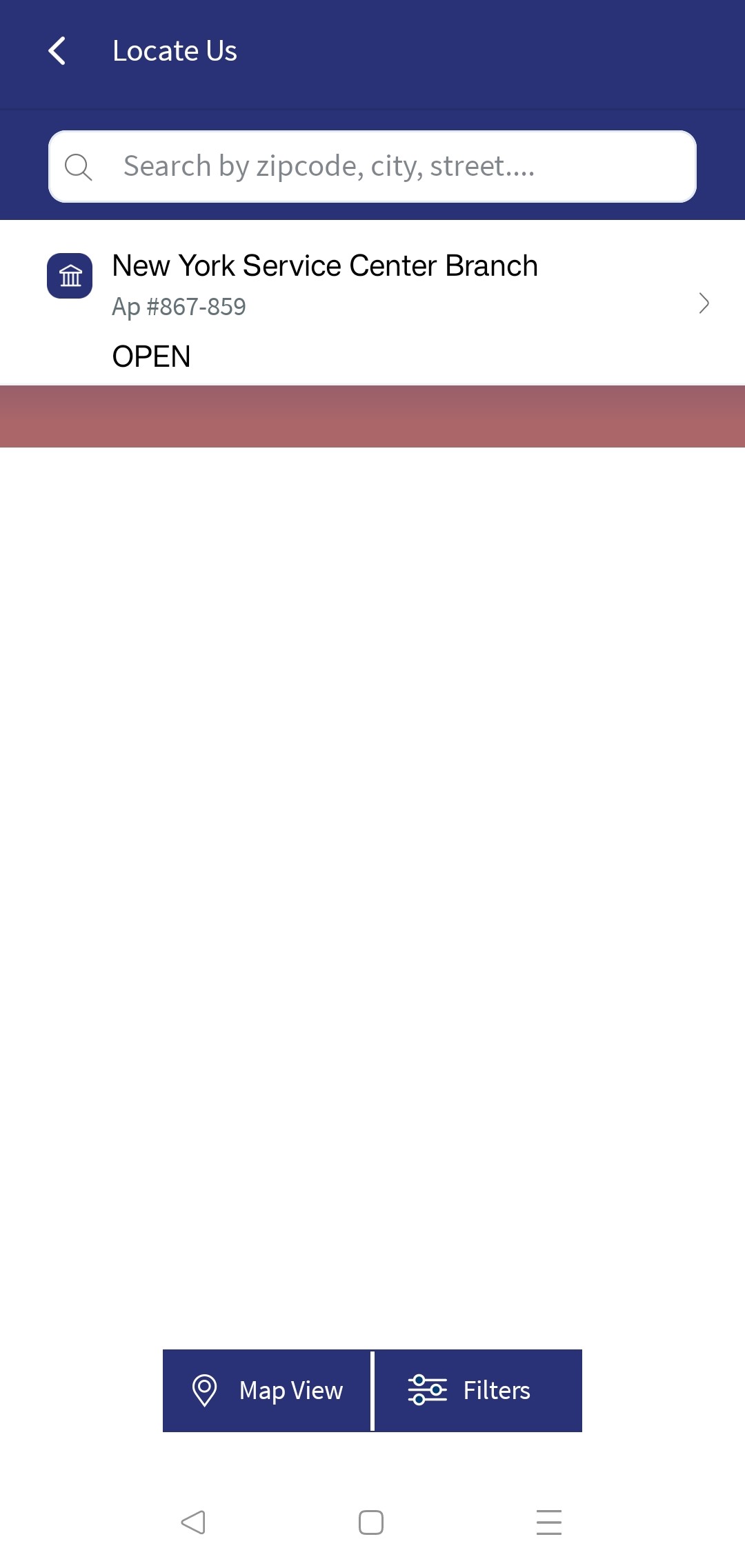
Get Directions to an ATM/Branch
Tap the required ATM or branch on the maps or list screen. The app displays the details screen with the address, distance from your current location, open/closed status, and the services available at that ATM or branch.
Tap the directions icon. The app redirects to the native maps application available on the device.
You can select the travel mode for the specified route. If no travel mode is specified, the native maps displays one or more of the most relevant modes for the specified route.
If the default native maps application is not set on the device, you will be provided an option to choose between different maps application available on the device.
The app displays address, distance, and the estimated driving time to the selected ATM or branch from your current location.
Tap Map to view the route map line to the ATM or branch on the maps screen.
Tap Direction to view the list of turn-by-turn steps from your current device location to the selected ATM or branch on the list screen.
Integration with Spotlight
The default app is integrated with Google Maps services but has been tested for integration with the Locations feature of Spotlight. In case a Bank/CU does not want to use Google Maps and maintain the data using Spotlight, the same can be achieved by following the steps available in the Spotlight documentation.
In this topic